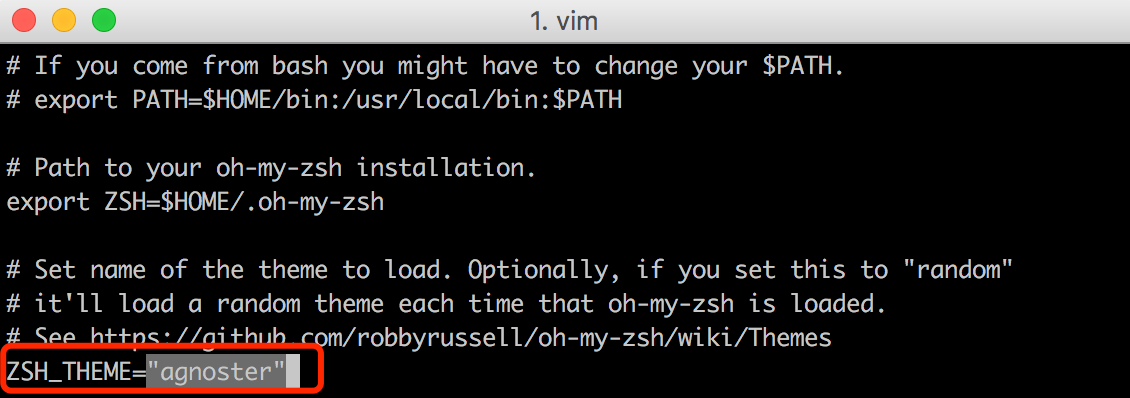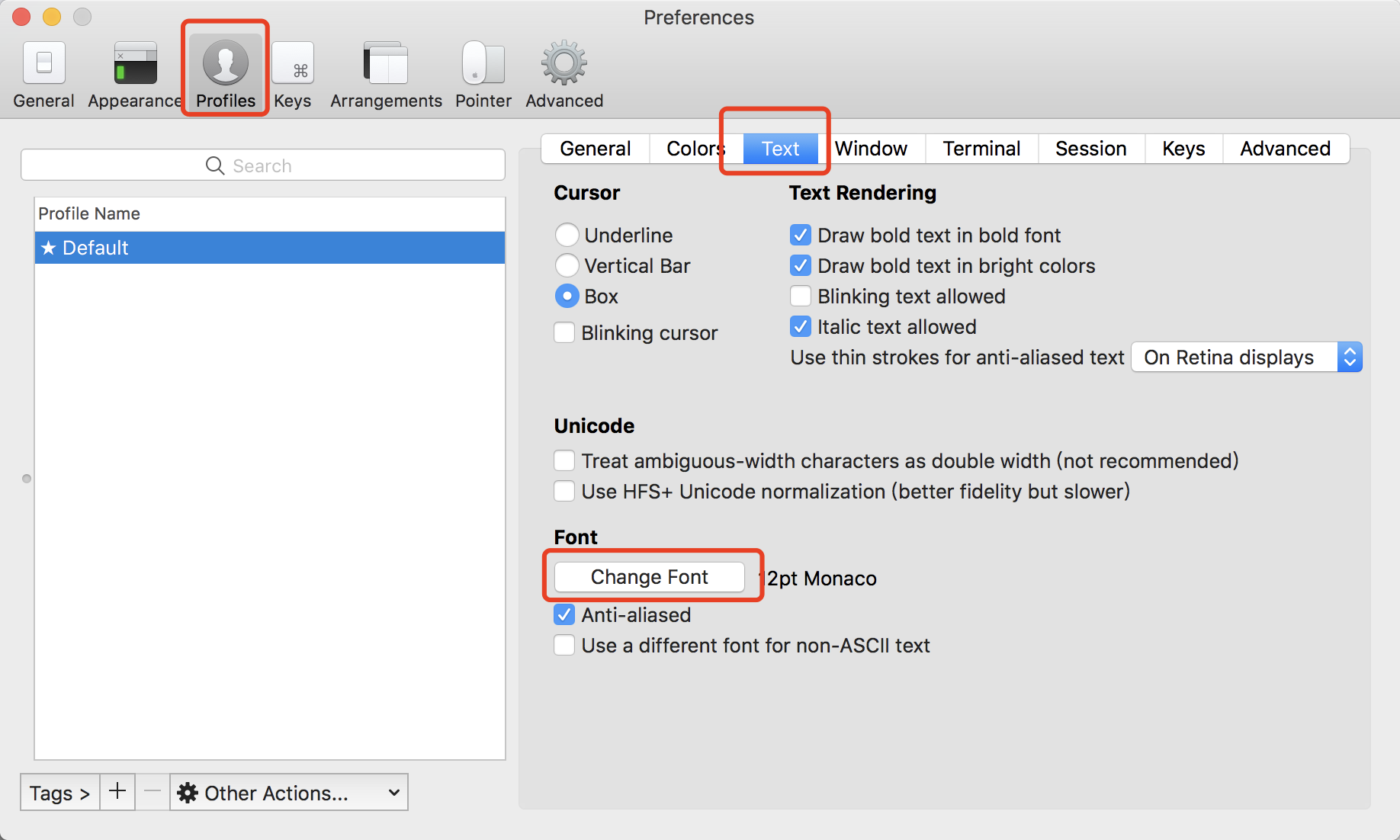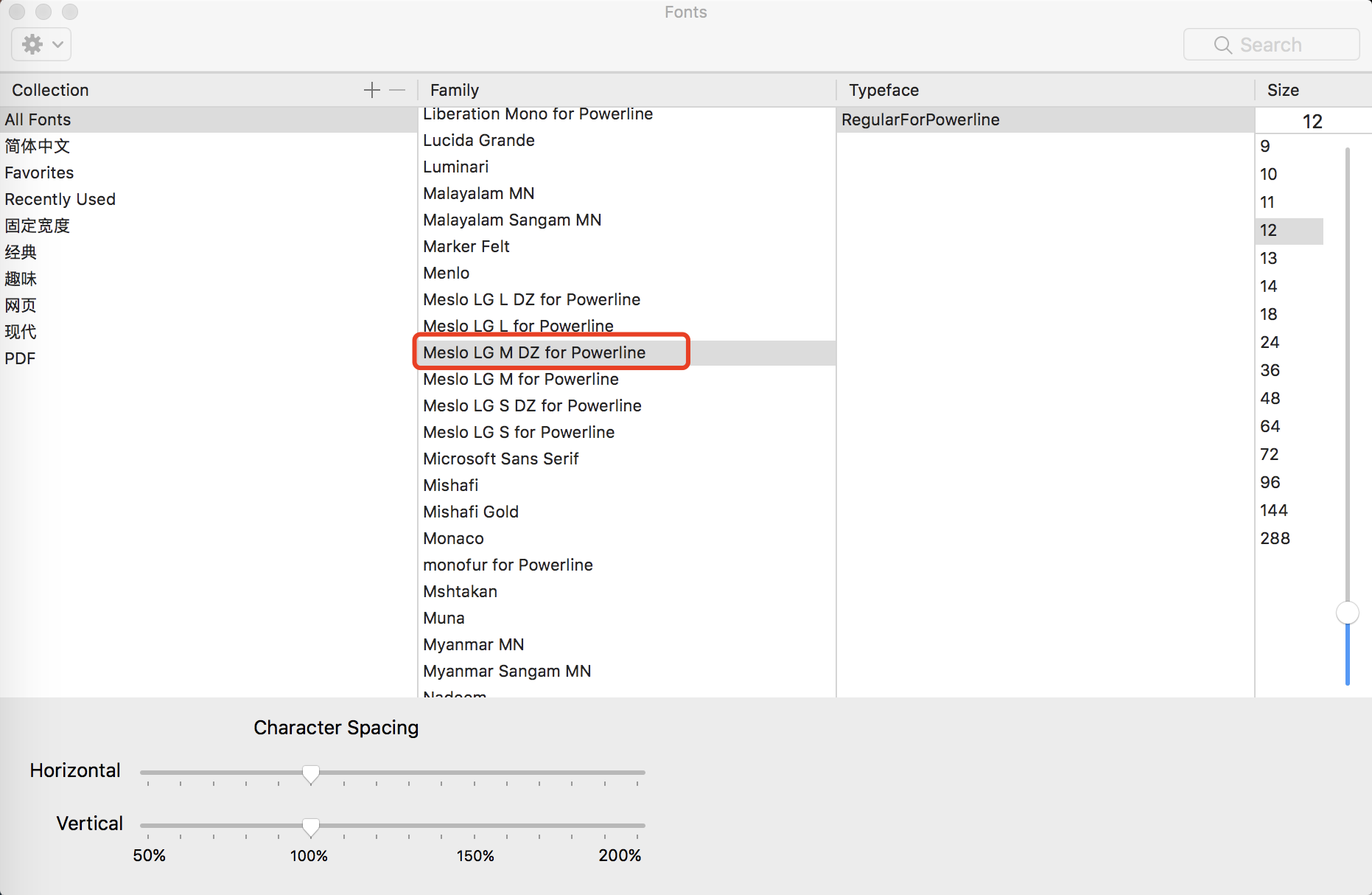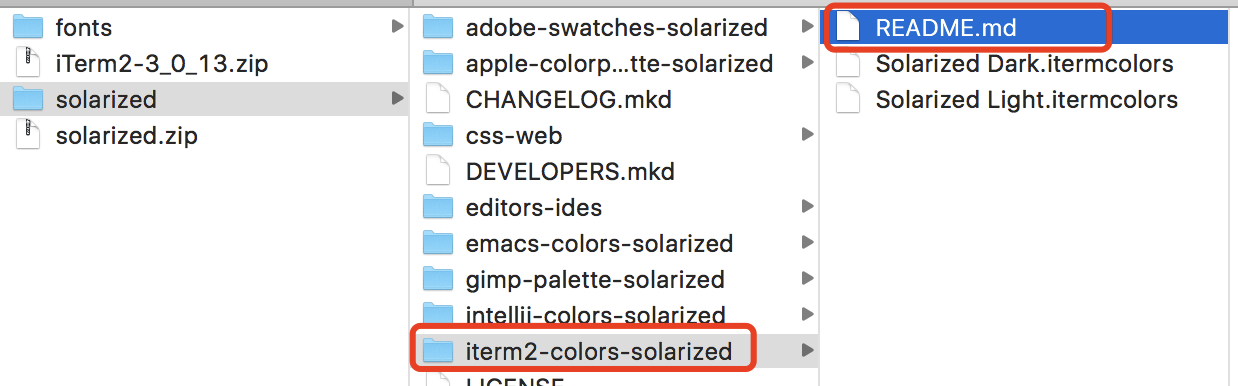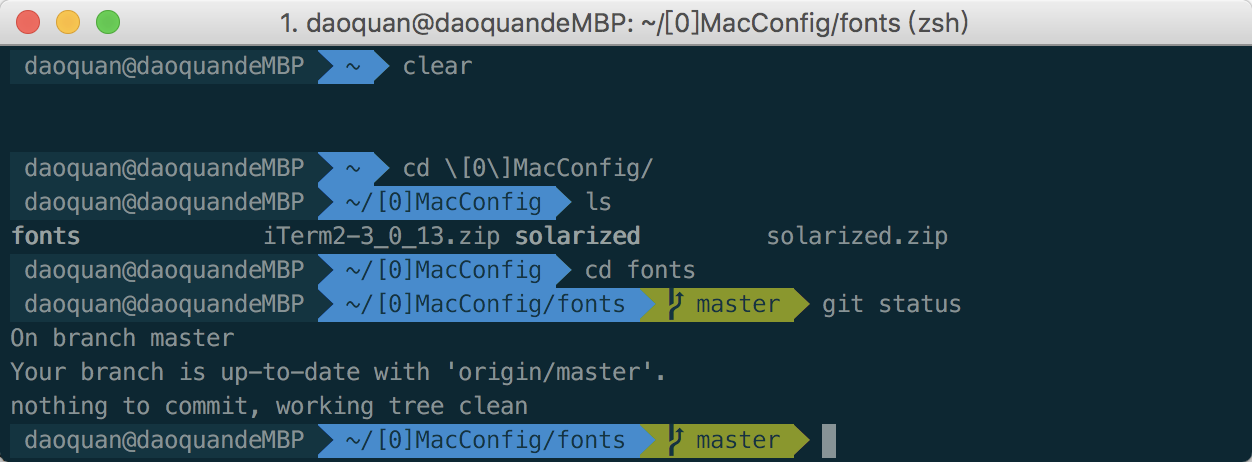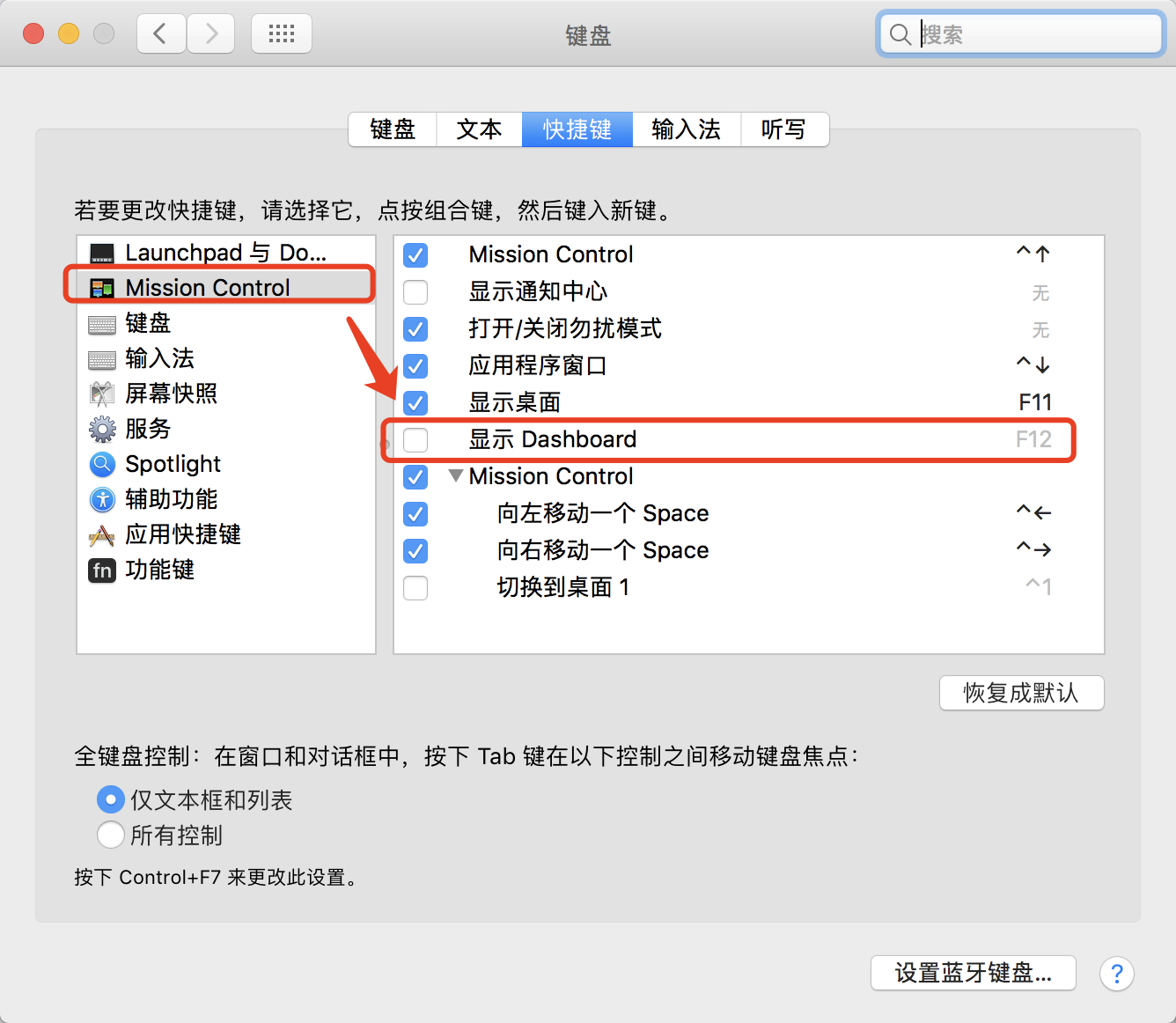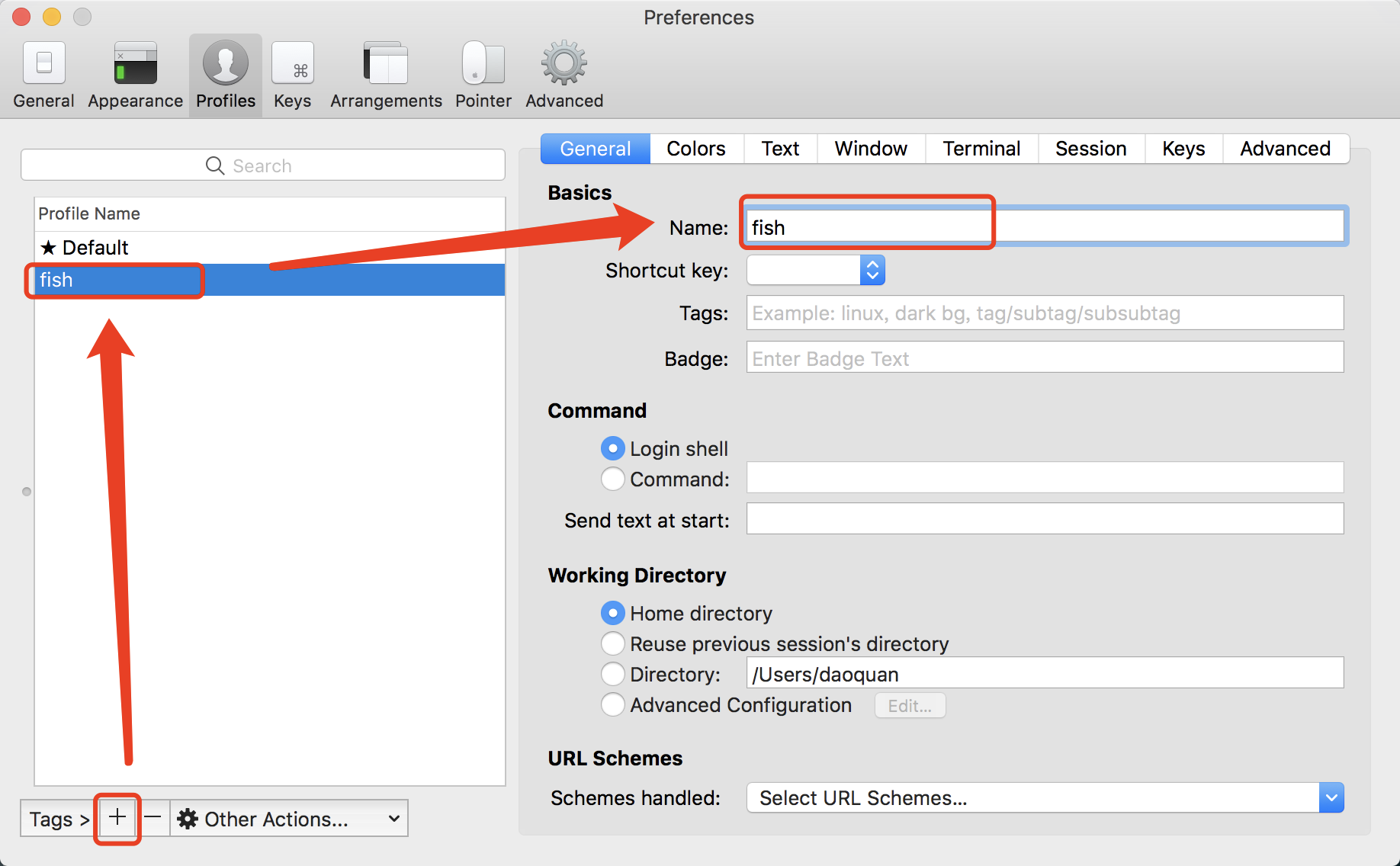iTerm2官网https://www.iterm2.com/
1. Homebrew
简介
Homebrew官网:http://brew.sh/index_zh-cn.html
Homebrew是Mac OSX上的软件包管理工具,能在Mac中方便的安装软件或者卸载软件,相当于linux下的apt-get、yum神器;Homebre可以在Mac上安装一些OS X没有的UNIX工具,Homebrew将这些工具统统安装到了/usr/local/Cellar目录中,并在/usr/local/bin中创建符号链接。
Homebrew的安装
Homebrew的安装很简单,只需在终端下输入如下指令:
ruby -e "$(curl -fsSL https://raw.githubusercontent.com/Homebrew/install/master/install)"
安装完成
Homebrew安装成功后,会自动创建目录 /usr/local/Cellar 来存放Homebrew安装的程序。 这时你在命令行状态下面就可以使用 brew 命令了.
⚠️注意:如果在安装过程中返回400,可以在几分钟后尝试重新安装。
Homebrew的使用
安装软件:brew install 软件名,例:brew install wget
搜索软件:brew search 软件名,例:brew search wget
卸载软件:brew uninstall 软件名,例:brew uninstall wget
更新所有软件:brew update
⚠️通过 update 可以把包信息更新到最新,不过包更新是通过git命令,所以要先通过 brew install git 命令安装git。
安装git
更新具体软件:brew upgrade 软件名 ,例:brew upgrade git
显示已安装软件:brew list
查看软件信息:brew info/home 软件名 ,例:brew info git / brew home git
⚠️brew home指令是用浏览器打开官方网页查看软件信息
查看那些已安装的程序需要更新: brew outdated
显示包依赖:brew reps
2. 安装Oh My Zsh
把Zsh设置为当前用户的默认Shell:
chsh -s /bin/zsh
地址:https://github.com/robbyrussell/oh-my-zsh
安装:
sh -c "$(curl -fsSL https://raw.githubusercontent.com/robbyrussell/oh-my-zsh/master/tools/install.sh)"
--其他--
// 自动安装:
wget https://github.com/robbyrussell/oh-my-zsh/raw/master/tools/install.sh -O - | sh
// 手动安装:
git clone git://github.com/robbyrussell/oh-my-zsh.git ~/.oh-my-zsh
// 覆盖配置文件
cp ~/.oh-my-zsh/templates/zshrc.zsh-template ~/.zshrc
2.1 替换OMZ主题
主题大全:https://github.com/robbyrussell/oh-my-zsh/wiki/Themes
oh my zsh提供了数十种主题,相关文件在
~/.oh-my-zsh/themes目录下
选择agnster主题https://github.com/agnoster/agnoster-zsh-theme
修改主题配置:
vim ~/.zshrc直接在配置文件.zshrc中设置主题为"agnoster"ZSH_THEME="agnoster"
2.2 安装Powerline字体
安装Powerline-patched font:https://github.com/powerline/fonts
// 克隆
git clone [email protected]:powerline/fonts.git
// 安装
./install.sh
---
// pip安装
pip install powerline-status
// 如果没有,则先执行安装pip指令
sudo easy_install pip
2.3 设置iTerm字体
2.4 更改iterm的主题
选择solarized:下载
说明:https://github.com/altercation/ethanschoonover.com/blob/master/projects/solarized/README.md
查看对应程序文件夹下的readme文件,查看安装方式:
打开iTerm的偏好设置,导入、或直接选择Solarized Dark主题:
主题配置完成:
2.5 增加指令高亮效果——插件zsh-syntax-highlighting
zsh-syntax-highlighting
指令高亮效果作用是当用户输入正确命令时指令会绿色高亮,错误时命令红色高亮.
以下针对OMZ安装:
(1)clone仓库:
git clone https://github.com/zsh-users/zsh-syntax-highlighting.git ${ZSH_CUSTOM:-~/.oh-my-zsh/custom}/plugins/zsh-syntax-highlighting
(2)在 ~/.zshrc中添加插件名称:
plugins=( [plugins...] zsh-syntax-highlighting)
(3)source一下
// Source ~/.zshrc to take changes into account:source ~/.zshrc
错误的命令显示红色:
2.5 OMZ配置
终极 Shell
oh-my-zsh配置你的zsh提高shell逼格终极选择
zsh 全程指南++
3. 添加全屏配置iTerm
用处:设置一个快捷键假设为F12,在任意场合,按下快捷键F12就弹出终端,输入一些命令执行后,再按一下F12终端就自动隐藏。
设置过程如下:
(1)系统已经默认将F12分配给Show Dashboard,需要先取消这个设置。
打开System Preferences -> 选择Keyboard,切换到Shortcuts这个Tab下,点击Mission Control,取消对应F12的快捷键。
(2)打开iTerm的Preferences 在ProfilesTab里面,点击下面的[+]添加一个新的profile,给新的profile命名为fish(任意起个名称),下面会用到。
(3)再切换到WindowTab下,将Style、Screen和Space这3个值设置和下图一样。
(4)再切换到KeysTab下,设置如下图所示的Hotkey F12。
按下F12体验神奇吧!